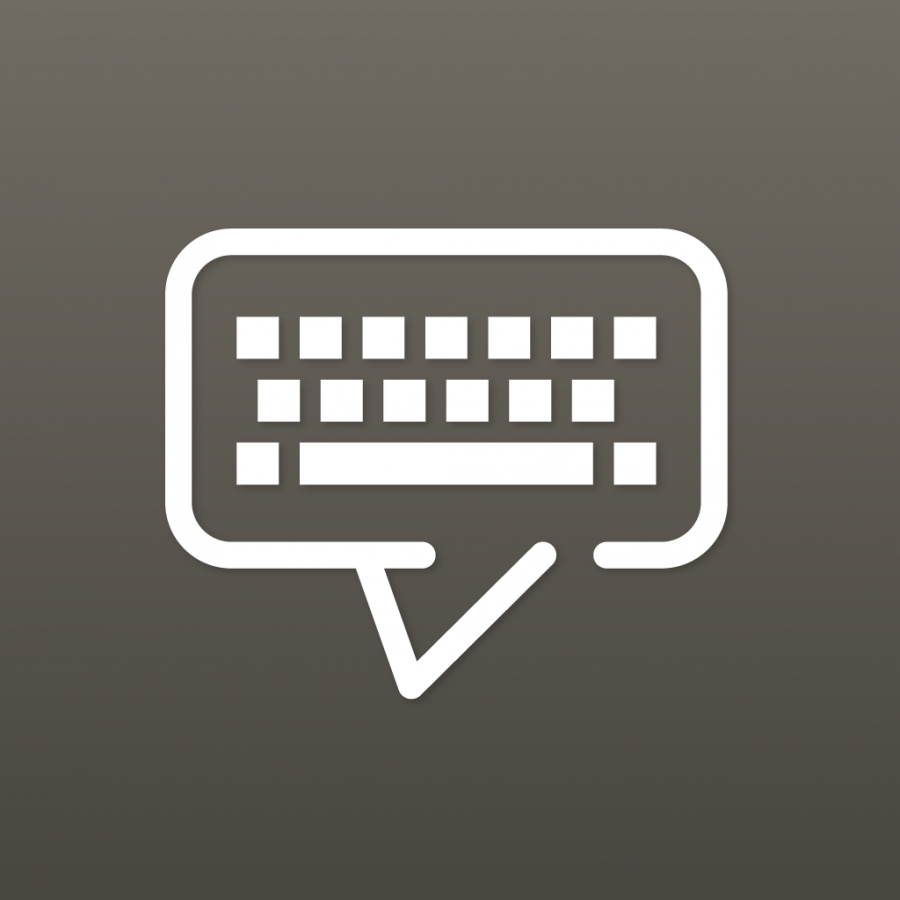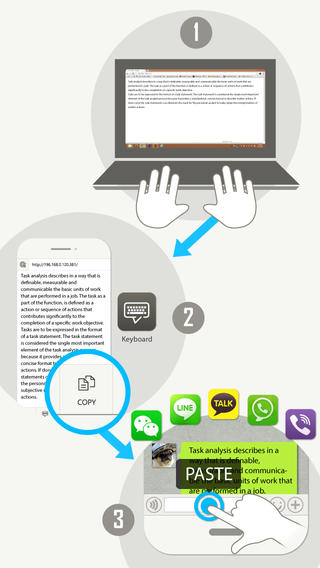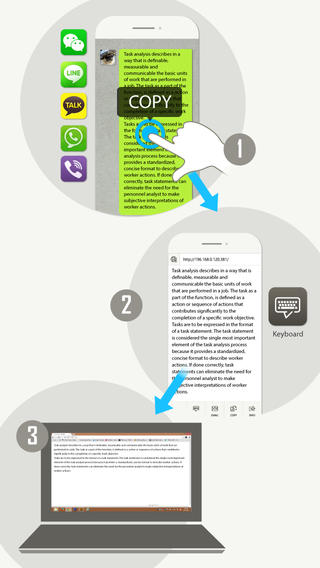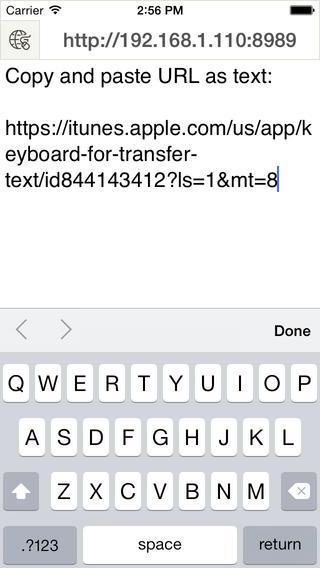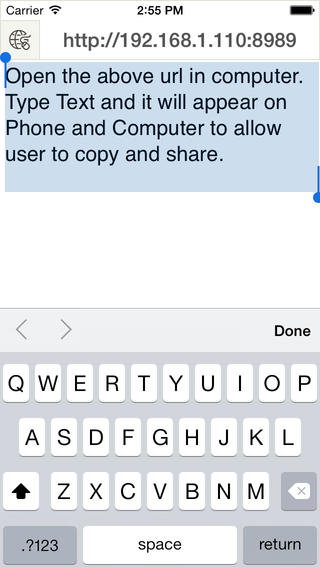Keyboard App is made to share text from favorite messengers on phone to computer.
Ever have to write a lengthy message on phone and reply on Whatsapp, WeChat, or Line? With Keyboard app, you can type message on desktop via wifi, your phone will automatically get the message allowing to copy and share to other apps.
Ever receive an important message in your favorite messengers that you need to copy to desktop?
Simply copy the text and paste to Keyboard App, your text will appear on your desktop.
Ever receive a website URL on phone and you have to see it in computer, but the URL link is too long and hard to read? Keyboard App comes to rescue, Simply copy the URL and paste to Keyboard App, your text will appear on your desktop.
With keyboard app, no more using email to transfer lengthy messages or URL to desktop computer.
Here's the steps:
1. download this app
2. turn on wifi (same local network for your phone and computer)
3. open Keyboard App
4. open browser on your computer and enter the url appear on top of Keyboard App
5. Start typing and share your text
6. On iPhone or iPad make sure to press done on keyboard
*Your computer and phone will need to be in same local network for this app to work.
有試過要在電話中的微信,QQ,Whatsapp、 Line回复很長的信息嗎?用KeyboardApp,你可以通過相同wifi 上網的計算機上鍵入文字,你的手機將會自動出現那些內容,允許複製和分享到其他應用程序。
有試過在手機收到重要的文字或網址,需要復製到計算機上使用嗎?有了KeyboardApp,你不再需要再利用發email給自己來傳遞了。只需將文字或網址複製並粘貼到KeyboardApp,您的文本將顯示在您的計算機上。
有試過在手機瀏覽網站,想轉去計算機看,但網址鏈接是太長,而且難寫嗎? KeyboardApp 可以幫到你、只需將網址複製和粘貼到KeyboardApp,您的文本將顯示在您的計算機上。
下面是使用方法:
1.下載這個應用
2.打開wifi (您的手機和計算機的需在同一本地網絡)
3.打開 KeyboardApp
4.打開您的計算機上的瀏覽器和輸入KeyboardApp內顯示的網址
5.開始打字和分享您的文字
6.注意在iPhone 或iPad 上使用需要按鍵盤上的才會進行分享
此版本是含廣告的免費版
![]()
此版本是收費版
![]()